Slash Signature Tutorial
3 posters
Page 1 of 1
 Slash Signature Tutorial
Slash Signature Tutorial
Ok guys. I'd thoiught i'd whack up a tutorial for this signature:

Its a simple but very nice looking signature made with no custom brushes - only photoshop stock brushes and photoshop effects. Using a stock. My sttock was:

Step one.
Get your stock and place it onto the signature on a new layer. I used a 400x123 canvas with a transparent background. The image should have a vocal point - so a single place in the signature that the yes are drawn too. I chose (obviously) Slash the guitarist as the main vocal point of the signature.
Step two
Go to your render and use your dropper tool to get two colours, a lighter and a darker, or simply two opposing colours (Put them as your foreground, and background colour. Which way around is up to you) and make the stock layer transparent Now go to your background layer and then go to your gradient tool, and select the 'Diamond gradient'. Place this, under where your render will be by dragging it diagonally away from your vocal point's center , like so.

Step three:
Now, turn the layer of your stock back on (which should be above the background layer with the gradient on) and select 'Luminosity' on the drop down menu on the layers tab. (Or right click > blending options > Blend mode > lumi') and you should have a result similair too:

Step Four:
Now make a new layer, and go to image > Apply image. Then go to Filter > distort > ocean ripple and set it to 9 on both. After that, put that layers blending option to 'Soft light'. Proceed to erase any marks that obscure the main point in the image, for example - over slash - but i left the background the same. Result is:

Step Five:
make another new layer and Apply the image again. Now go to filter > Distort > wave. Cycle through until you find one you like and then press ok, set it to soft light again and rub out anything that doesent fit in. I decided to use this riple to circle around teh guitar, erasing basically everything else apart from that single line. This gave:

Step 6:
Now go to Layer > New adjustment layer > photo filter and cycle through till you get too 'deep yellow'. Press 'ok' and then set this layers blending options to 'Overlay.' Erase once again any blocky sections which do not fit in. The piece should resemble:
Step seven:
Now once again make a new layer and Apply image. Then go to Filter > Blur > Gaussian Blur and set it to 3.5 then put its blending mode as 'Pin Light'. This should stop any sharp colours (such as the white parts) sticking out to much and smooth it over a little better with the background. If the image looks better without feel free to leave that layer off. Its down to personal preferance. This should give you:

Step 8: Border text and cleanup.
For the border, you want to make a new layer. ctrl + A to select all and then go to edit > Stroke. And put it on 2 - 3 pixel white. Then, put the layer mode As Overlay. The text, is overlay aswell using size 18 white text. Ths end result of text and Border is:

---
End. Im a bit rusty at making tutorials (not any in months) so enjoy. I'll clean it all up later.

Its a simple but very nice looking signature made with no custom brushes - only photoshop stock brushes and photoshop effects. Using a stock. My sttock was:

Step one.
Get your stock and place it onto the signature on a new layer. I used a 400x123 canvas with a transparent background. The image should have a vocal point - so a single place in the signature that the yes are drawn too. I chose (obviously) Slash the guitarist as the main vocal point of the signature.
Step two
Go to your render and use your dropper tool to get two colours, a lighter and a darker, or simply two opposing colours (Put them as your foreground, and background colour. Which way around is up to you) and make the stock layer transparent Now go to your background layer and then go to your gradient tool, and select the 'Diamond gradient'. Place this, under where your render will be by dragging it diagonally away from your vocal point's center , like so.

Step three:
Now, turn the layer of your stock back on (which should be above the background layer with the gradient on) and select 'Luminosity' on the drop down menu on the layers tab. (Or right click > blending options > Blend mode > lumi') and you should have a result similair too:

Step Four:
Now make a new layer, and go to image > Apply image. Then go to Filter > distort > ocean ripple and set it to 9 on both. After that, put that layers blending option to 'Soft light'. Proceed to erase any marks that obscure the main point in the image, for example - over slash - but i left the background the same. Result is:

Step Five:
make another new layer and Apply the image again. Now go to filter > Distort > wave. Cycle through until you find one you like and then press ok, set it to soft light again and rub out anything that doesent fit in. I decided to use this riple to circle around teh guitar, erasing basically everything else apart from that single line. This gave:

Step 6:
Now go to Layer > New adjustment layer > photo filter and cycle through till you get too 'deep yellow'. Press 'ok' and then set this layers blending options to 'Overlay.' Erase once again any blocky sections which do not fit in. The piece should resemble:
Step seven:
Now once again make a new layer and Apply image. Then go to Filter > Blur > Gaussian Blur and set it to 3.5 then put its blending mode as 'Pin Light'. This should stop any sharp colours (such as the white parts) sticking out to much and smooth it over a little better with the background. If the image looks better without feel free to leave that layer off. Its down to personal preferance. This should give you:

Step 8: Border text and cleanup.
For the border, you want to make a new layer. ctrl + A to select all and then go to edit > Stroke. And put it on 2 - 3 pixel white. Then, put the layer mode As Overlay. The text, is overlay aswell using size 18 white text. Ths end result of text and Border is:

---
End. Im a bit rusty at making tutorials (not any in months) so enjoy. I'll clean it all up later.
TaoFire- Uchiha Ninja
- Posts : 102
Join date : 2008-09-04
Age : 33
Location : Cornwall
 Re: Slash Signature Tutorial
Re: Slash Signature Tutorial
Nice Tut. We need a Tut thread.

Broken_Pixel- Freemans Bitch
- Posts : 244
Join date : 2008-09-05
Age : 29
Location : England
 Re: Slash Signature Tutorial
Re: Slash Signature Tutorial

Fail. T___T

CYBERFROST- Uchiha Ninja
- Posts : 184
Join date : 2008-09-03
Age : 33
Location : Near Coventry, West Midlands, UK
 Re: Slash Signature Tutorial
Re: Slash Signature Tutorial
Did this one with the exact same tutorial and steps, part of my 'musicians' sig set im working on.
TaoFire- Uchiha Ninja
- Posts : 102
Join date : 2008-09-04
Age : 33
Location : Cornwall
 Similar topics
Similar topics» Signature touch up Tutorial
» seriously achievement glitch tutorial
» Dead rising - Gourmet tutorial
» seriously achievement glitch tutorial
» Dead rising - Gourmet tutorial
Page 1 of 1
Permissions in this forum:
You cannot reply to topics in this forum|
|
|
