Signature touch up Tutorial
Page 1 of 1
 Signature touch up Tutorial
Signature touch up Tutorial
Hye guys. thought i'd do another turorial
this ones a little more general, general tips and fun things you can do to make your signature look better!
This is the basic signature i made to show these off on.

tip 1: A border!
This ones easy.
First make a new layer on your image, then pres Ctrl + A to 'select all' After that, go to edit > Stroke and then put a 2 pixel white(Or black) and press ok. This will give you a black or white border around your image. I tend to set this layer to 'overlay' giving a parttially transparent feel. Like this:

The border helps set a limit to the entire image. And makes it look alot cleaner.
Tip 2: Scanlines
To make scanlines (What you need) you make a new image, 5x5 pixels. Then, using your line tool (or painbrush, whatever.) make a 1 pixel line across it (Straight line) diagonally or straight, up to you. Then go to edit - define pattern - ok.
Now go back to your original image. Go to your fill tool, click the 'Pattern' selection and in your patterns is your scanline. Now, go to your image, make a new layer and fill it. I normally use white, straight horizontal scanlines and set them to overlay. I then erased some parts of these lines over the top of my big-daddy, making him a little more seperated from the background. These dont fit in on every signaure, but they can be very effective.
step 3: Drop shadows!
Now there are many ways to get this effect, What i found easiest was to make a new layer > image > apply image onto your new layer. Then ctrl + a then Ctrl + c. Then amke a new image about 100pixels bigger in each direction than the original image. This gives you space to have the shadow under the image.
Now, once pasted onto the new image place the image in the top right (or left) hand corner, and then right click on the image layer, and select 'blending options'.
Go to 'Drop shadow'And fiddle with the settings till you get your desired effect. I generally leave it at default, or edit it slighly. My result was:

thats all for now. Im gunna do some Text tutorials later on for these sigs. Enjoy!
this ones a little more general, general tips and fun things you can do to make your signature look better!
This is the basic signature i made to show these off on.

tip 1: A border!
This ones easy.
First make a new layer on your image, then pres Ctrl + A to 'select all' After that, go to edit > Stroke and then put a 2 pixel white(Or black) and press ok. This will give you a black or white border around your image. I tend to set this layer to 'overlay' giving a parttially transparent feel. Like this:

The border helps set a limit to the entire image. And makes it look alot cleaner.
Tip 2: Scanlines
To make scanlines (What you need) you make a new image, 5x5 pixels. Then, using your line tool (or painbrush, whatever.) make a 1 pixel line across it (Straight line) diagonally or straight, up to you. Then go to edit - define pattern - ok.
Now go back to your original image. Go to your fill tool, click the 'Pattern' selection and in your patterns is your scanline. Now, go to your image, make a new layer and fill it. I normally use white, straight horizontal scanlines and set them to overlay. I then erased some parts of these lines over the top of my big-daddy, making him a little more seperated from the background. These dont fit in on every signaure, but they can be very effective.
step 3: Drop shadows!
Now there are many ways to get this effect, What i found easiest was to make a new layer > image > apply image onto your new layer. Then ctrl + a then Ctrl + c. Then amke a new image about 100pixels bigger in each direction than the original image. This gives you space to have the shadow under the image.
Now, once pasted onto the new image place the image in the top right (or left) hand corner, and then right click on the image layer, and select 'blending options'.
Go to 'Drop shadow'And fiddle with the settings till you get your desired effect. I generally leave it at default, or edit it slighly. My result was:

thats all for now. Im gunna do some Text tutorials later on for these sigs. Enjoy!
TaoFire- Uchiha Ninja
- Posts : 102
Join date : 2008-09-04
Age : 33
Location : Cornwall
Page 1 of 1
Permissions in this forum:
You cannot reply to topics in this forum|
|
|
